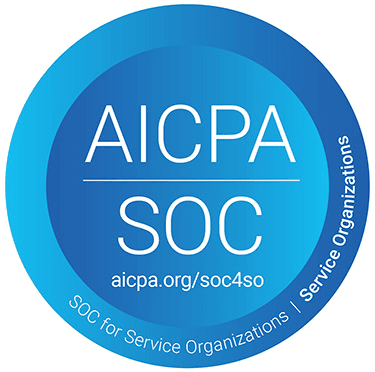Google Drive can be a powerful tool in your sales arsenal. When it launched in 2012, it was a game-changer for the business world. Everyone from HR professionals to marketing teams jumped at the chance to harness the power of cloud technology.
Today, it's still widely used by many industries, making crucial files available across devices and eliminating the need for old-school hard drives. Some companies even use it for sales content. While there are certainly better options, Google Drive is affordable and practical.
The cloud platform is missing some crucial features that can benefit your salesforce, but the bare-bones service can get the job done and make sales content easier to access for your entire team. That is, however, if you organize your content effectively. Here are a few tips to show you how to make the most out of Google Drive when managing your content.
1) Start with a Clear, Functional Folder Structure
Google Drive is nothing more than cloud-based storage. There are a few handy features to take advantage of, and we'll go over a few important ones later. But at its core, it's a simple hard drive. The only difference is that the physical storage is off-site and connected to Google servers for easy access through the Internet.
Like those old hard drives you might have at home, Google Drive can quickly become a disorganized mess. The odds of that happening are high when multiple people access documents simultaneously.
The best thing you can do to avoid trouble is to create a functional folder structure. Google Drive lets you create a hierarchy through collapsible folders. In the same system that your computer uses. You can have big parent folders containing additional folders, and so on.
Before you let a single content creator add files to your drive, create an easy-to-follow folder structure. Best practices include separating files based on content type or project. Create a hierarchy that works. That way, people know where every document goes. It does wonders to keep your content organized and easy to find.
2) Use Standardized, Searchable Naming Conventions
With your folder structure, adopt a strict naming convention. Label every document the same way. Doing so makes it easier to search the drive, identify files without opening them, etc.
There are many ways to name files. Keep things simple and avoid convoluted codes that require deciphering to figure out. The best course of action is to label files with a short descriptor. Names should give your sales reps an idea of what the content contains, whether it belongs to a series, and other relevant information.
3) Color Coding, Labels, and List View Settings
Google Drive has many handy classification and labeling tools to help you define beyond face value. Take advantage of as many of them as you can! They cater to those who prefer in-depth information and people who operate more on visuals.
For simple visual classification, consider using colored nameplates and markers. Different hues are a fantastic way to dictate priority, project classification, content types, and more.
If you want to get more detailed, use Google's label feature. In the context of Google Drive, a label is a small piece of metadata you can apply to every file. These unique tags let you apply short descriptors or keywords. Not only does that help with search functions, but you can learn more about a piece of content before opening it entirely.
4) Structure the Same Content for Different Contexts
There are many instances when you might need the same piece of sales enablement content in different scenarios. For example, you might use sales scripts or competitive intelligence documents for new hires and seasoned sales professionals. New employees will use them for onboarding and learning sales processes. Meanwhile, your existing team will utilize them for making sales pitches and closing deals.
Both situations are critical, and you should use the same documents to ensure consistency across the board. The trick is to consider how your team will use your content in different contexts. Organize the files in a way that's easily accessible to everyone, and you can ensure that it's put to good use.
5) Pro Tip: A Single Document Can Be Added to Many Folders
Here's something that many Google Drive users don't know: It's possible to put a single file in multiple folders without creating duplicates.
Duplicating files is the easy route. However, duplications are simple clones of the original. They don't update when you make changes, creating a massive headache when everyone starts viewing different versions of the same content. More on that soon.
To avoid that mess, add files to all the folders you need. The document will update as people make changes, eliminating the need for constant reiteration and multiple versions.
6) Set Standards for Updating and Archiving Content
Speaking of updates, don't forget to set rules for how your company deals with changes as they come. Sales content will change with market conditions and new information. Content creators might develop new ideas, too, requiring a refresh for old files.
Things can get confusing if you don't have some standards in place. People will start referring to outdated versions, leading to tons of discrepancies. Establish protocols for how creators will remove obsolete information, make changes, and provide new insights.
7) Version Control: Preserve and Manage File Versions
One convenient feature of Google Drive is that it records file changes. It keeps track of multiple versions, which can be a life-saver when sharing important spreadsheets and other documents with your team. You can recover, download, and replace old versions of a single file with a few simple clicks.
But after 30 days or 100 version changes, Google will stop keeping track of older versions. As a result, you'll have to take steps to manage and preserve file versions. Luckily, that's pretty easy to do. All you have to do is head into the "Manage Versions" menu selection and download the old versions. How you save and maintain those old versions is up to you, but develop a plan before your team starts working with the content.
8) Ownership and Governance: Viewer vs Commenter vs Editor
Another critical detail to figure out is who gets access to what.
Generally, file owners have blanket access to created files. But when dealing with sales content, it's not wise to grant ownership to a person. You'll have to figure out what account owns the content and who gets permission to access and edit the files.
Google Drive lets you assign permissions to individual accounts. Sales reps can be editors and have the power to modify documents. Or, they can be commenters and only leave small notes. The fewest permissions are for team members marked as "viewers." They have no editing or commenting abilities but can view the content in its entirety.
9) Build a Sales Template Library
Sales templates are some of your team's most valuable enablement tools. They guide your salespeople in the right direction, helping them develop pitches quickly and efficiently.
One of the best ways to use Google Drive is to create a sales template library. Treat these documents as a commonly used entity, and make them easily accessible and searchable to every person in the sales department. The library should provide the ability to download files, make copies, and more.
10) Create a Shared Space for Capturing Sales Insights
Another great way to utilize cloud storage is to create a space to share information. Peer-to-peer learning can take your team to the next level. But the thing that holds units back in this regard is a lack of means to share insights as they come.
Your reps will learn much about the market, potential new customers, and more as they make sales. That information can benefit the entire sales floor and is worth sharing. Consider creating a separate folder where these real-time updates can live. Your salesforce can regularly refer to the folder to see what's new and stay updated on the changing sales landscape.
11) Consider a Dedicated Sales Content Platform
Our last tip is easy: Instead of relying on Google Drive, think about using a dedicated content management system platform. Google Drive has its perks. The biggest is that it's affordable, easy to use, and super accessible to your entire team. But does that make it the best choice?
Not by a long shot!
There are far better options out there. A dedicated sales content platform organizes your files more intuitively. You can update content quickly without worrying about maintaining old versions or accidentally corrupting critical data. It's all streamlined and packaged in an easy-to-use platform. Dedicated platforms are more feature-rich than Google Drive, providing your team with tons of extras that can enhance their time on the sales floor.
Level Up Your Sales Content Management with Flockjay
When you're ready to get serious about organizing your sales content, turn to Flockjay! Flockjay is one of the best Google Drive alternatives. It's an all-in-one platform that acts as a sales content management system, sales enablement tool, learning management system, and more. Take your team to the next level and harness the power of Flockjay!